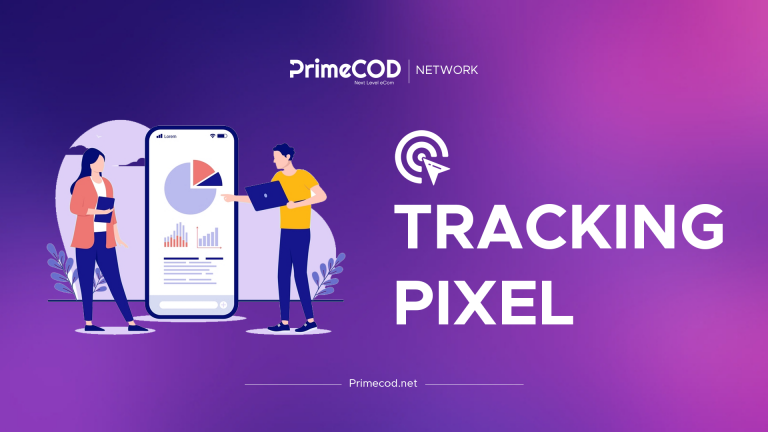
How to install and setup your Pixel
Here's a sample URL for an offer:
https://affiliates.primecod.net/gadgetsxyz?&google_tag_id=[Your_GOOGLE_TAG_ID]&o=0&a=0&pixel_snap=[Your_SNAPCHAT_PIXEL_ID]&pixel_fb=[Your_FACEBOOK_PIXEL_ID]&pixel_tk=[Your_TIKTOK_PIXEL_ID]
To integrate your pixel, replace the placeholders in the URL as follows:

For Facebook: [Your_FACEBOOK_PIXEL_ID]

For TikTok: [Your_TIKTOK_PIXEL_ID]

For Snapchat: [Your_SNAPCHAT_PIXEL_ID]

For Twitter: [Your_TWITTER_PIXEL_ID]

For Google Ads (using Google Tag Manager for conversion tracking): [Your_GOOGLE_TAG_ID]
Important: Ensure you replace the entire placeholder, including the square brackets []. However, do not include the brackets in your final URL.
For instance:

For Facebook: pixel_fb=34876339980903498

For TikTok: pixel_tk=GR7TMC3C77U1MMGLAEI0D01

For Snapchat: pixel_snap=a02abfc5-f3dc-8765-b1a5-b660513f89trh

For Twitter: pixel_tw=ntqz

Google Ads (Google Tag conversion ID): google_tag_id=GTM-H8XTWNB
If you encounter any issues with pixel integration, please reach out to your account manager for assistance.
Please check this video for more explaination : Video explaination
